How to Get Started With Python?
Python is a cross-platform programming language, meaning, it runs on multiple platforms like Windows, MacOS, Linux and has even been ported to the Java and .NET virtual machines. It is free and open source.
Even though most of today’s Linux and Mac have Python preinstalled in it, the version might be out-of-date. So, it is always a good idea to install the most current version.
Install Python Separately
Even though most of today’s Linux and Mac have Python preinstalled in it, the version might be out-of-date. So, it is always a good idea to install the most current version.
Install Python Separately
- Download the latest version of Python.
- Run the installer file and follow the steps to install Python
During the install process, check Add Python to environment variables. This will add Python to environment variables and you are able to run Python from any part of the computer.
Also, you can choose the path where Python is installed.
Once you finish the installation process, you can run Python.
1. Run Python in Immediate mode
Once Python is installed, typing
python in the command line will invoke the interpreter in immediate mode. We can directly type in Python code and press enter to get the output.
Try typing in
1 + 1 and press enter. We get 2 as the output. This prompt can be used as a calculator. To exit this mode type quit() and press enter.2. Run Python in the Integrated Development Environment (IDE)
We can use any text editing software to write a Python script file.
We just need to save it with the
.py extension. But using an IDE can make our life a lot easier. IDE is a piece of software that provides useful features like code hinting, syntax highlighting and checking, file explorers etc. to the programmer for application development.
By the way, when you install Python, an IDE named IDLE is also installed. You can use it to run Python on your computer. It's a decent IDE for beginners.
When you open IDLE, an interactive Python Shell is opened.
open the file type the below contents
print("hello world")
Now you can create a new file and save it with .py extension. For example, hello.py
to run the python file. open the command prompt,
python hello.py in the command prompt you can see the output.
hello world
congratulations..! you have successfully ran your first python file
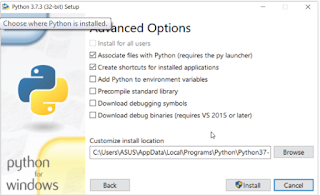


No comments:
Post a Comment