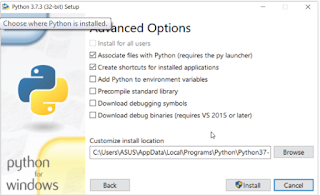Python Variables
unlike other programming languages we dont need to creae any variables in python.
just assign value to it. automatically that variable will become that particular data type variable.
ex:
a = 1 (intiger variable)
a = 1.1 (float variable)
a = "abc" ( string variable.)
this concept is called as dynamic type casting.
There are 4 basic data types available in python.
- int (ex: 1,2,3,....etc)
- float (ex: 1.1,2.1,....etc
- str ("nihal","aruna"...etc)
- boolean (True,False)
Operators in python:
arithmetic operators in python:
| Operator | Name | Example |
| + | Addition | x + y |
| - | Subtraction | x - y |
| * | Multiplication | x * y |
| / | Division | x / y |
| % | Modulus | x % y |
| ** | Exponentiation | x ** y |
| // | Floor division | x // y |
assignment operators:
| Operator | Example | Same As |
| = | x = 5 | x = 5 |
| += | x += 3 | x = x + 3 |
| -= | x -= 3 | x = x - 3 |
| *= | x *= 3 | x = x * 3 |
| /= | x /= 3 | x = x / 3 |
| %= | x %= 3 | x = x % 3 |
| //= | x //= 3 | x = x // 3 |
| **= | x **= 3 | x = x ** 3 |
| &= | x &= 3 | x = x & 3 |
| |= | x |= 3 | x = x | 3 |
| ^= | x ^= 3 | x = x ^ 3 |
| >>= | x >>= 3 | x = x >> 3 |
| <<= | x <<= 3 | x = x << 3 |
explanation for bitwise operators
12 << 248
Actual binary value of 12 is "00 1100" when we execute the above statement Left shift ( 2 places shifted left) returns the value 48 its binary value is "11 0000".
48 >> 212
The binary value of 48 is "11 0000", after executing above statement Right shift ( 2 places shifted right) returns the value 12 its binary value is "00 1100".
Python Logical Operators
Logical operators are used to combine conditional statements:
| Operator | Name | Example |
| == | Equal | x == y |
| != | Not equal | x != y |
| > | Greater than | x > y |
| < | Less than | x < y |
| >= | Greater than or equal to | x >= y |
| <= | Less than or equal to | x <= y |
Python Membership Operators
Membership operators are used to test if a sequence is presented in an object:
| Operator | Description | Example |
| in | Returns True if a sequence with the specified value is present in the object | x in y |
| not in | Returns True if a sequence with the specified value is not present in the object | x not in y |